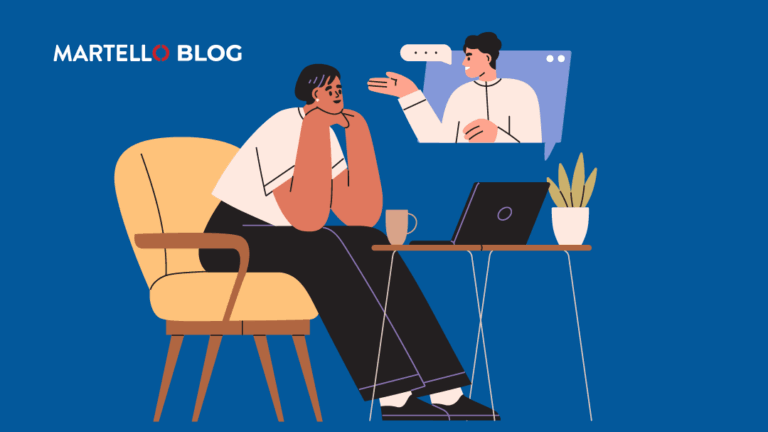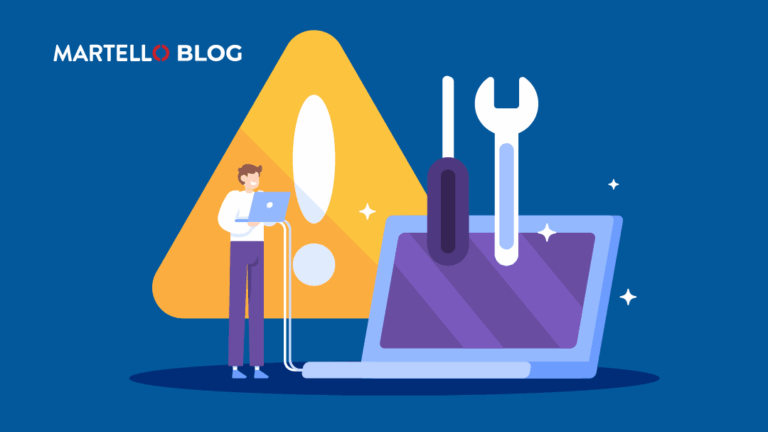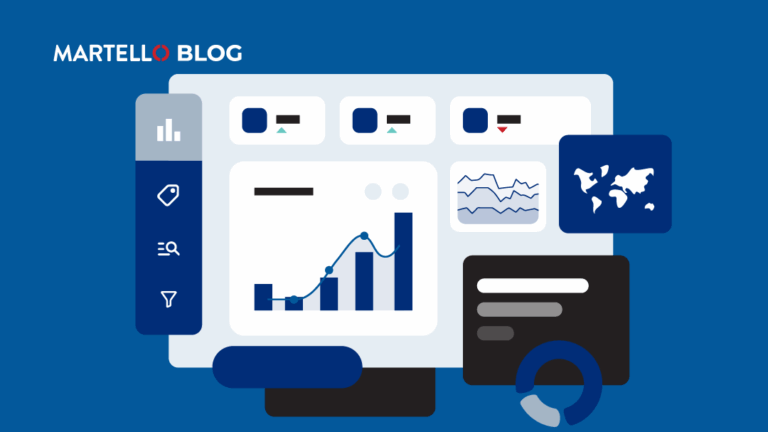Keeping Track of Last Modified Docs in SharePoint
Microsoft Office 365 Performance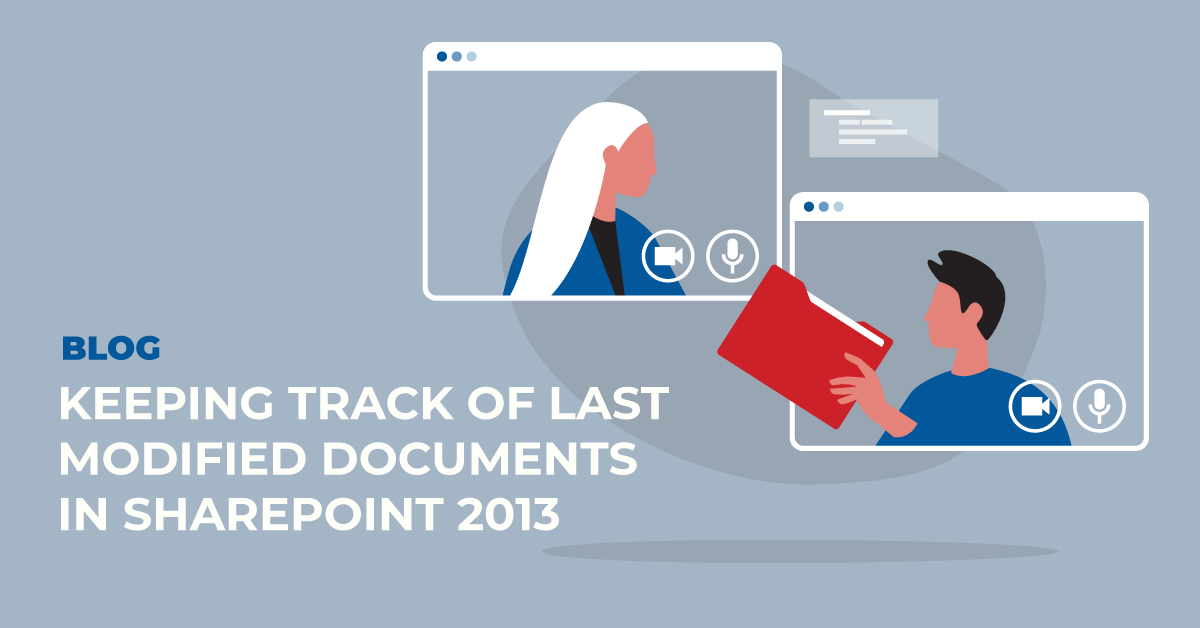
Using SharePoint documents library can be quite challenging sometimes. Especially when it comes down to following what is going on. For that there are a few tricks that can be used in order to know what are the new documents published or modified.
Alerting
First thing is that you can be alerted on most things in SharePoint. For example in any document library, click to view the properties of an item (even a folder):
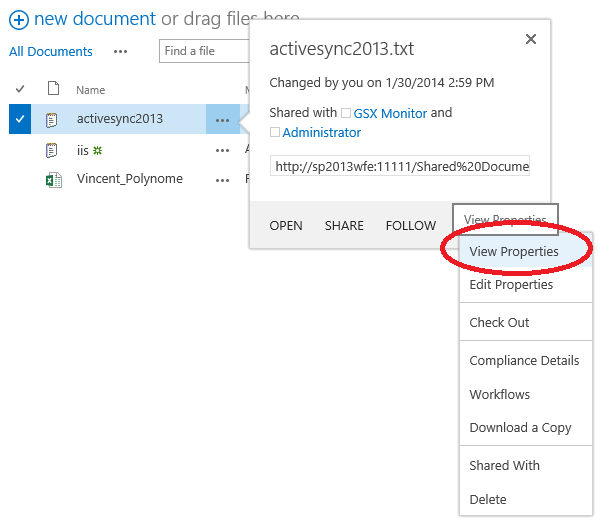
You can then set up alerts:
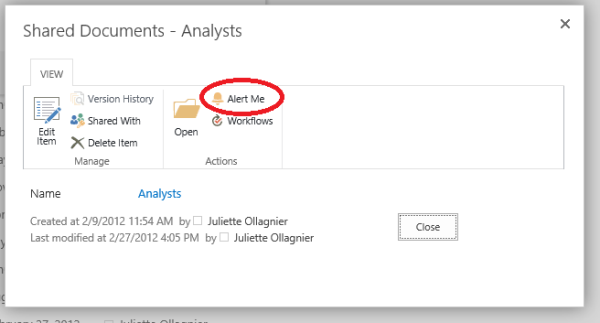
Which you can customize easily:
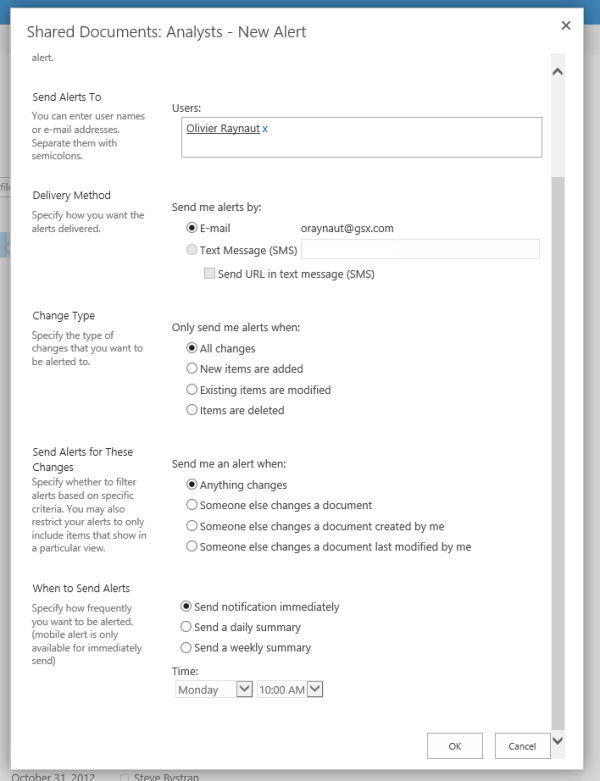
However, while this is interesting to set up alerts, nobody wants to receive dozens of daily emails on everything going on, ending up with 20 spam emails because your colleague changed the title font of the document yesterday. Therefore something that can be done at the site level is to display the last modified documents.
Creating the view
The idea here is to create a custom view for a document library. Every user can perform this although it might be more convenient to have a site admin create that view and set it as “public”.
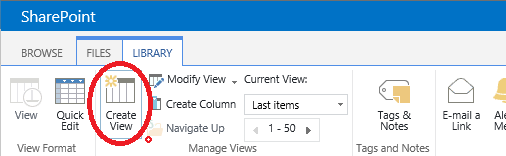
Then just edit the settings to make sure that this view shows the last modified items:
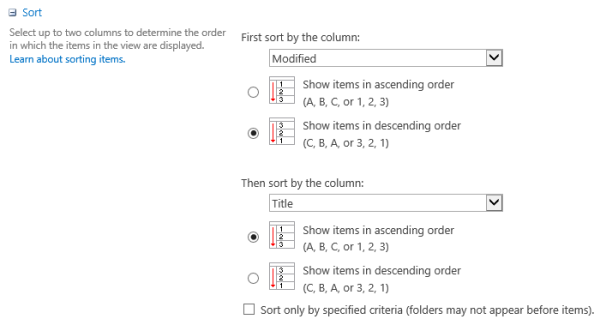
And if you want only the files to be displayed make sure to modify the folder settings:
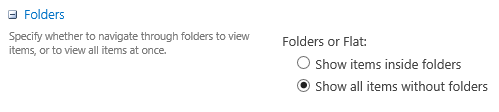
Creating the appPart/webPart
Once the view is created, it is very easy to add a webPart (or AppPart as we should now say) to display these last modified documents on the portal home page. You need to edit the page (considering you have appropriate rights) and ad the AppPart as shown below:
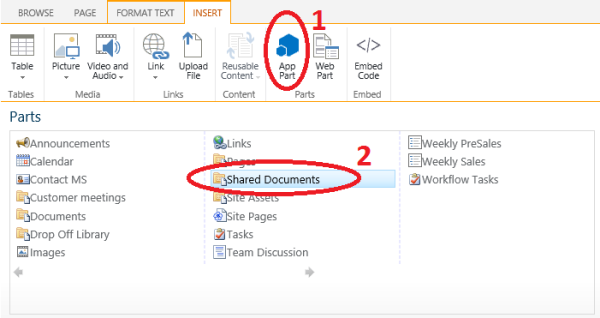
Then edit the webpart by clicking on its top right corner arrow, and modify the view in “List views” to match with the “last modified” view name created before.
You now have a webpart that displays only files that have been modified recently, sorted by modification date:
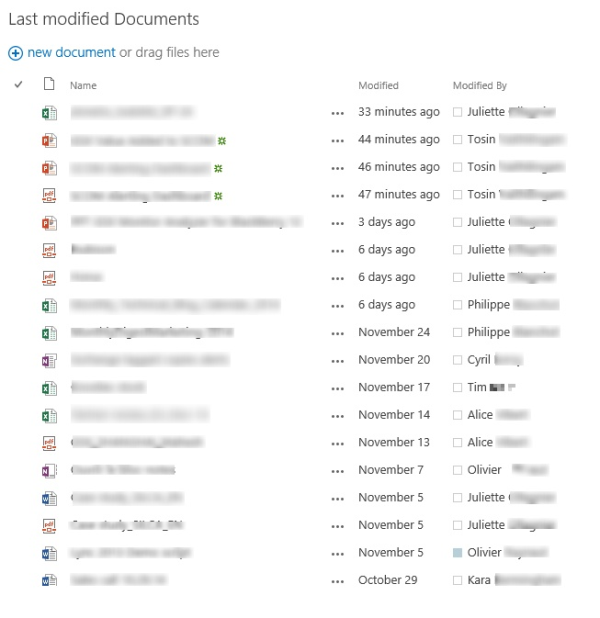
Let us know if you have any tips and tricks for how to keep track easily of documents with a document library!