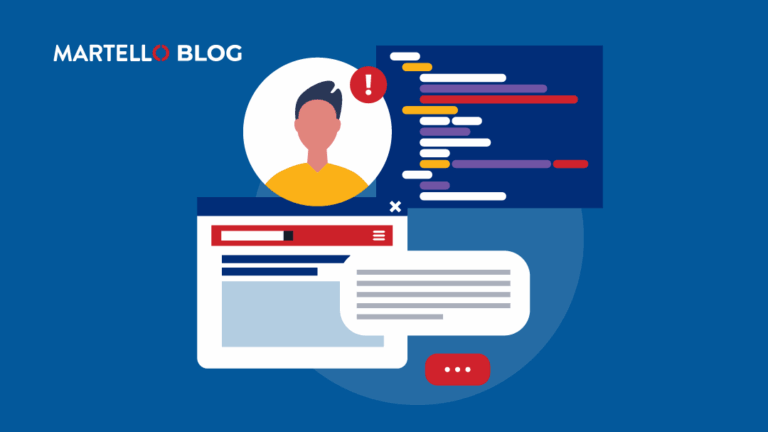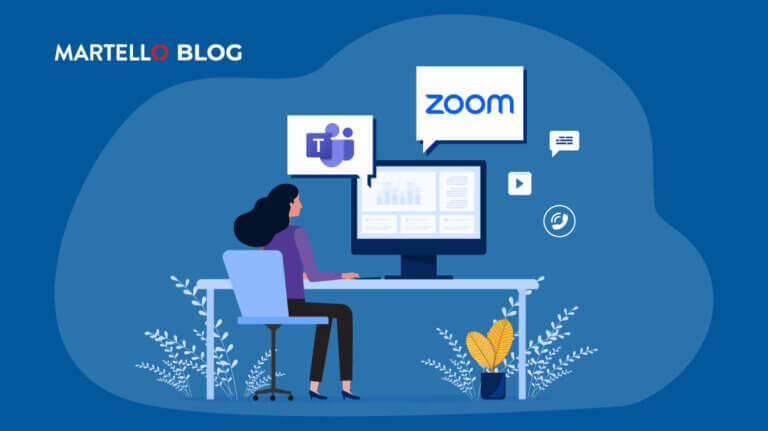How to Keep Tabs on Mitel Performance Analytics Probe Activity
Mitel Performance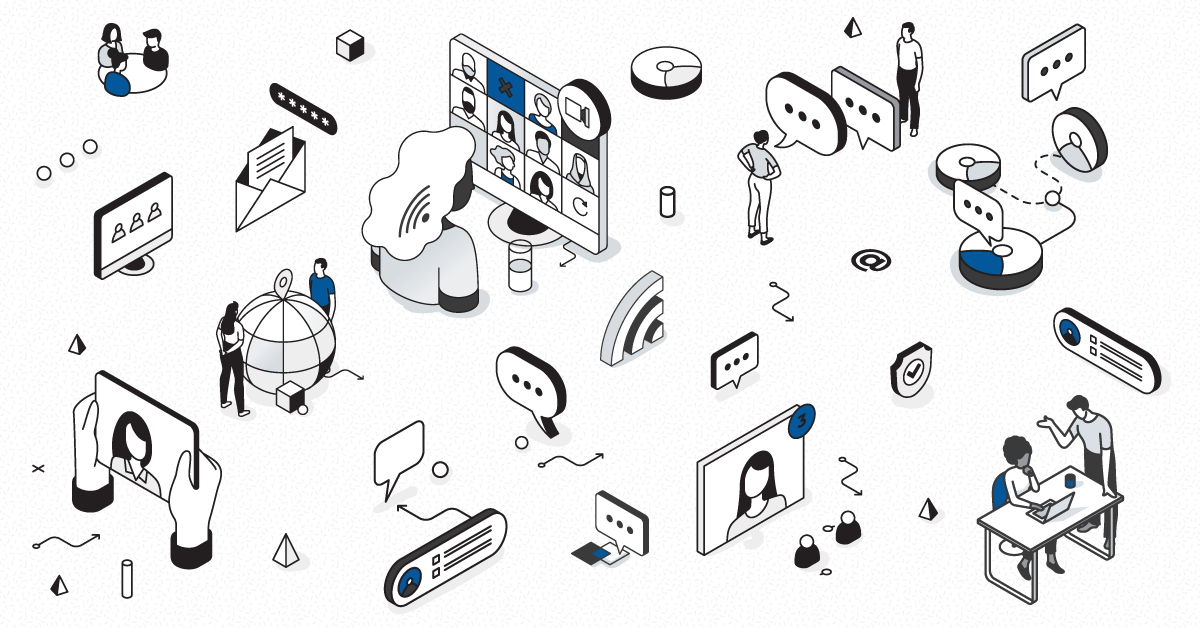
The agent-based monitoring strategy that your MPA system uses to collect performance data has several advantages, including dependable security and access to more detailed performance information about the devices on your network. In MPA, the probe is the hub for all data collection – without it, MPA can’t report on the KPIs you need, like availability, utilization and voice quality.
For most, probe installation is often a ‘set it and forget it’ exercise but once set up is complete, what type of attention should you really be paying to your probe? A properly installed probe is the driver for all the key features of MPA: network monitoring, alerts, and data that will keep your customers’ network healthy. If your probe has gone down, it will no longer report the status of the devices it is monitoring to the MPA server.
Probes should ‘check’ into MPA periodically (default time, every 15 minutes), and if that isn’t happening there can be a number of causes. Setting thresholds for your probe will ensure that you receive instant notifications when your probe has stalled. These thresholds can be configured either on a probe individually or applied to all probes that you manage at the Root container level and will apply to all probes at once. Once your thresholds are set, you don’t need to wonder “Is my probe working’. If it isn’t, you will be the first to know with an alarm.
In the Alarm Analytics tab you can see the alarms that have been generated for inactive probes, among other alarms.

Below is the Probe’s dashboard, where you can see if your probe is active. This is a screenshot of a ‘healthy probe’ that is checking in regularly. If the timespan to check in exceeds the set limit of fifteen minutes, an alarm will be generated.

In MPA there is a ‘master view’ of all the possible thresholds that you can set for monitored devices. Under “Probe Check-in” you can configure the threshold for your probe.

In the threshold configuration window, you can set a threshold for your probe.

Without a functioning probe, you lose valuable report device data that is fed into MPA. Taking the easy step of setting up thresholds for your probes is the key step in monitoring your customers’ network more efficiently. Need help? Contact our Customer Success Specialist.