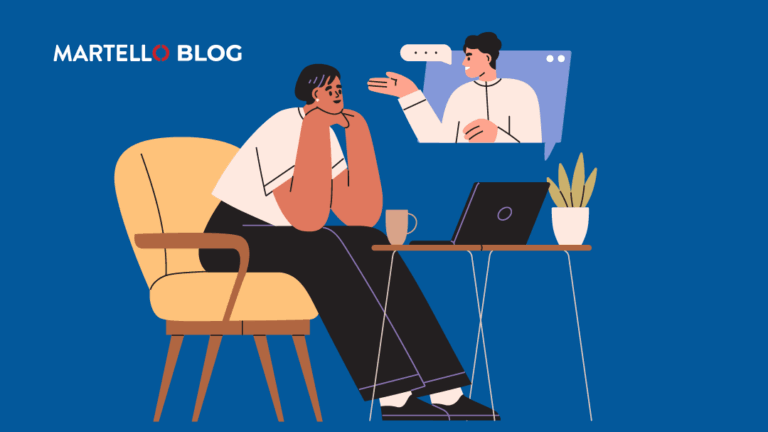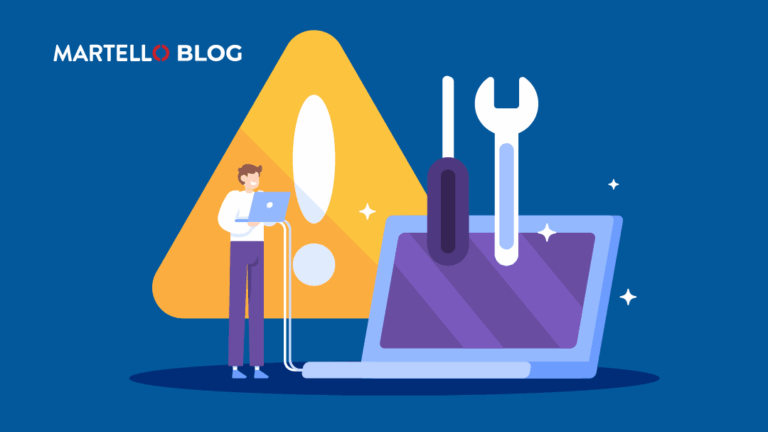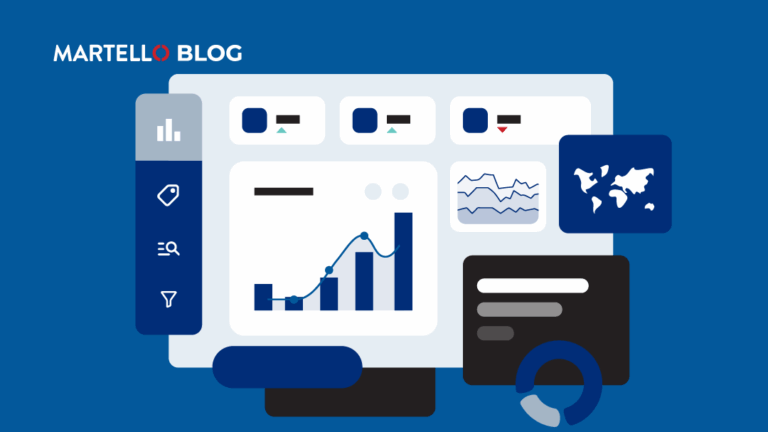How to Enable Remote WMI Access for a Domain User Account
Microsoft Office 365 Performance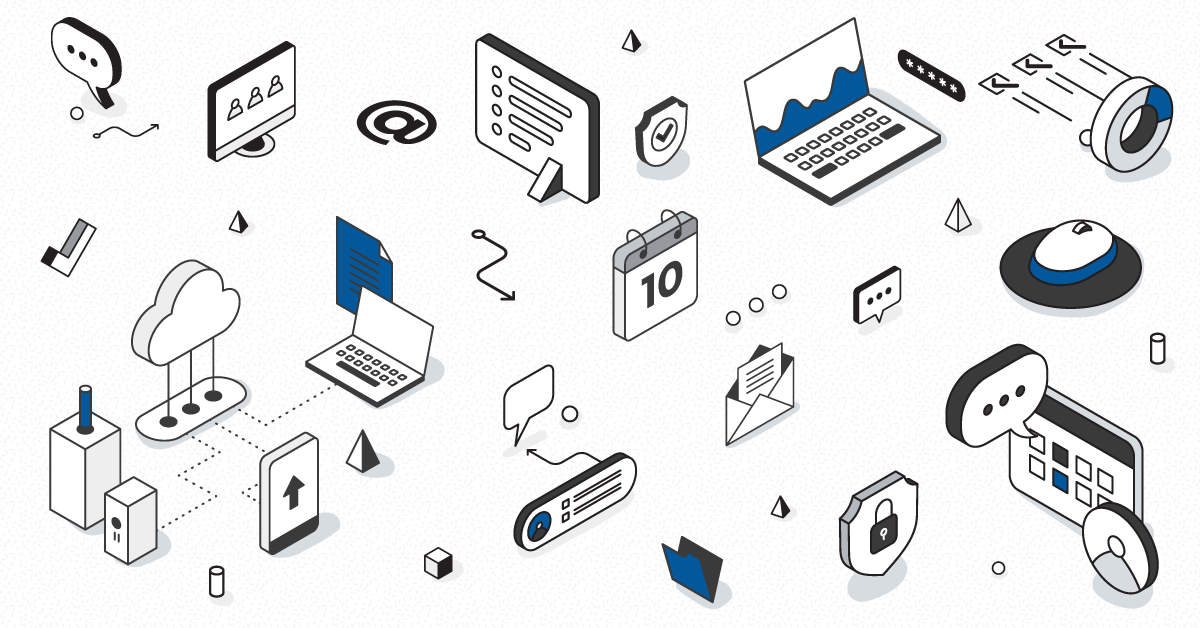
This article will show you how to enable remote WMI access for a domain user account on Exchange or SharePoint.
By default, only local administrators can have access to WMI remotely. If you are using a standard domain user account, you will obtain a “WMI Access denied” error while testing the connectivity of your monitoring tool for Exchange or SharePoint. In this tutorial, I’ll explain how this is done on Martello’s Vantage DX, but this is applicable to any monitoring tool you may have.
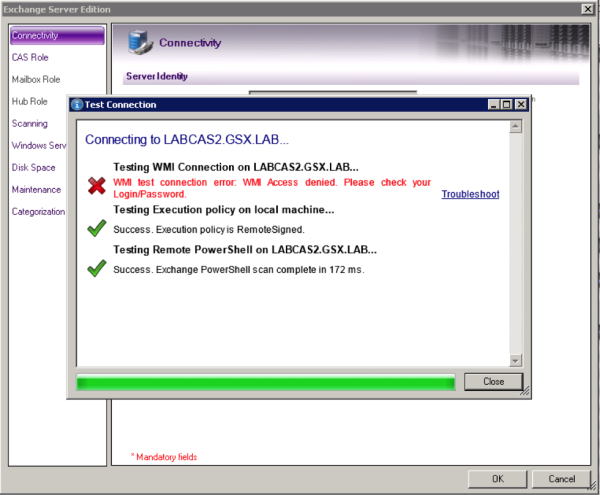
Considering that this user account is already a member of the “Domain Users” group, you will have to allow remote WMI access to use it as a service account with restricted permissions.
You need to add the user account to the local group named “Performance Log Users”:
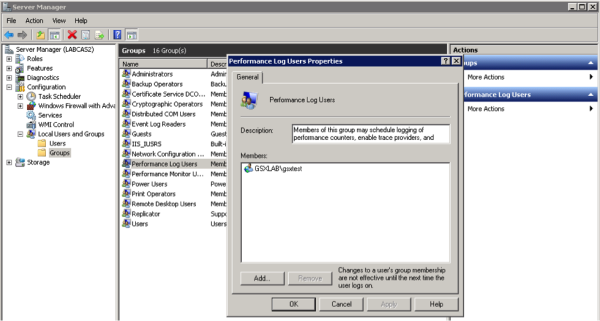
Then allow a user to have access via WMI Control Properties:
- Open the WMI Control console: Click Start, choose Run and type wmimgmt.msc, then click OK.
- In the console tree, right-click WMI Control and then click Properties.
- Click the Security tab.
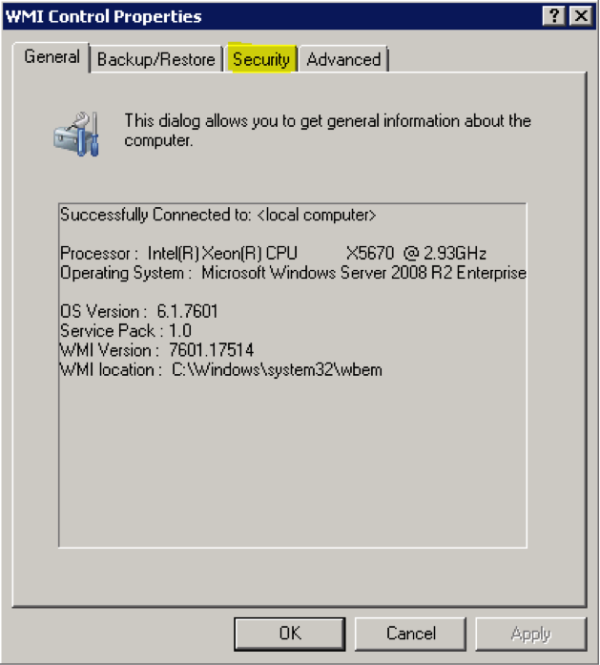
Select the “\Root\CIMV2” namespace to choose which user or group will have access, and then click on Security.
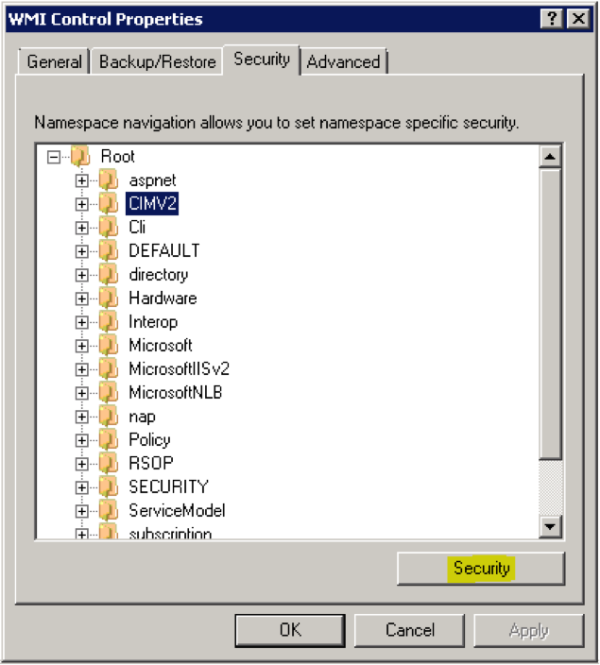
In the Security dialog box, click Add.
In the Select Users, Computers, or Groups dialog box, enter the name of the object (user or group) that you want to add, click OK and then choose Advanced.
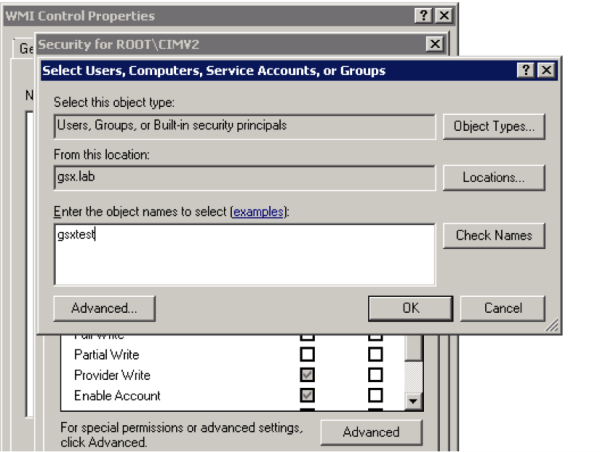
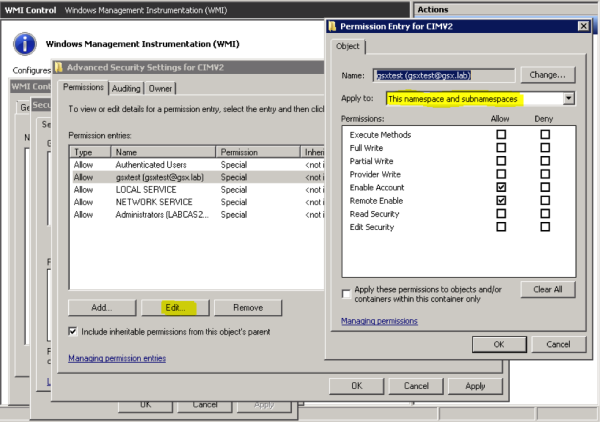
Click OK 4 times to close all the windows.
And now you’re finished! The user now has remote access to WMI information:
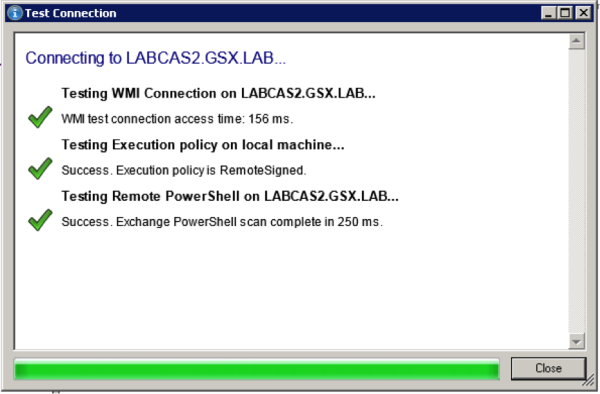
Learn more about our Microsoft Exchange Hybrid monitoring solution and download our ‘Ensuring Teams Performance when its OneDrive, SharePoint and Exchange under the hood’ ebook today!