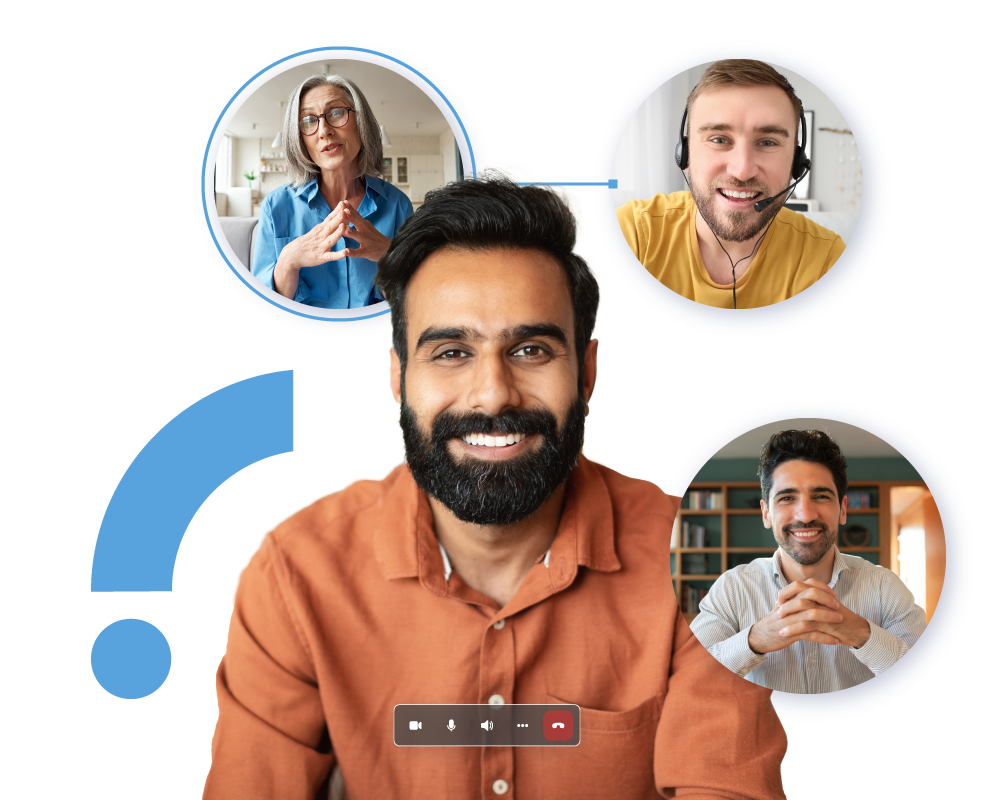Martello’s Vantage DX gives you the insights to solve Teams video quality issues quickly — and prevent them from affecting users in the first place.
“You’re breaking up...”
With users logging more than five billion meeting minutes every day in Microsoft Teams, video quality issues can have a real and major impact on productivity.
Laggy, fragmented and unstable video is disruptive, frustrating, and can even drive users to switch to applications that may not be sanctioned by their organizations.
Many IT teams struggle with video quality issues because they’re hard to pin down, especially using only native Microsoft tools. That’s because poor video is almost always a symptom of some other issue, such as network packet loss, VPN ‘interference’, low bandwidth or weak wifi.

See more with Martello's Vantage DX
We help you get to the root of Teams video issues faster.
Discover the power of Vantage DX
Download the brochure for full features and benefits.
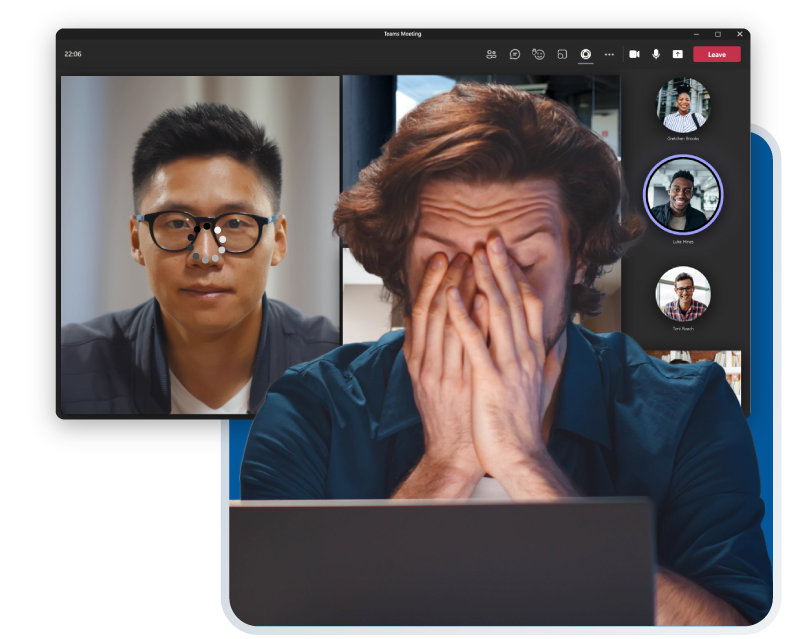
A problem out of sight is a problem you can’t solve
The minimum acceptable video frame rate for Microsoft Teams is seven frames per second. Below that threshold, video can become choppy or freeze up.
Based on our analysis at Martello, poor wifi signal strength is often to blame for low video frame rates. Wifi issues can occur on company premises — where IT has control — but just as frequently they happen offsite, at remote user locations beyond IT’s reach.
Native Microsoft tools don’t provide direct insight into user’s remote wifi networks, meaning there’s no quick or simple way to pinpoint where problems are happening and how to fix them.
Martello Vantage DX provides multiple pathways for identifying user wifi problems.
Pinpoint where weak wifi is bringing Teams video down
Vantage DX gives you options for diagnosing Teams video quality issues and tracking down the sources of poor wifi signals:
Quick and easy dashboards
The fastest troubleshooting path is to open the Vantage DX Users dashboard Connection Types widget. You can view Teams data by user, location or meeting room — whichever you prefer. The widget visually compares wired, wifi and mobile broadband connections, and even specifies wifi bands, so you can see instantly from the color-coding the health state of any call. Filter by health state and connection type to zero in on where your issues are occurring.
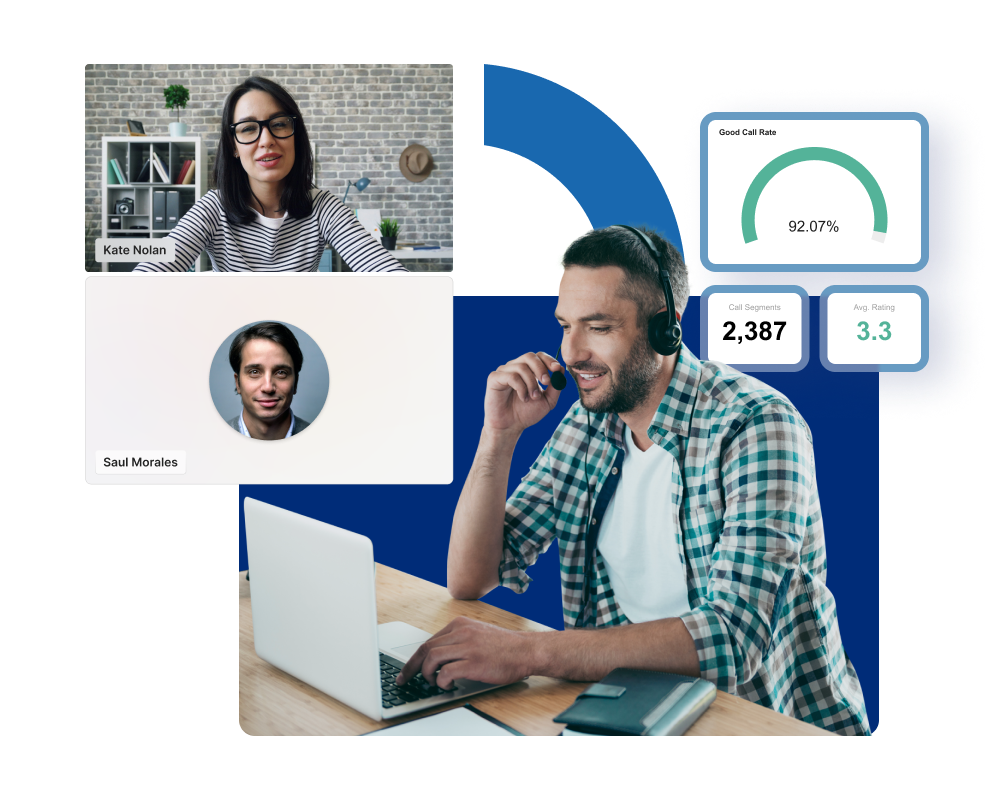
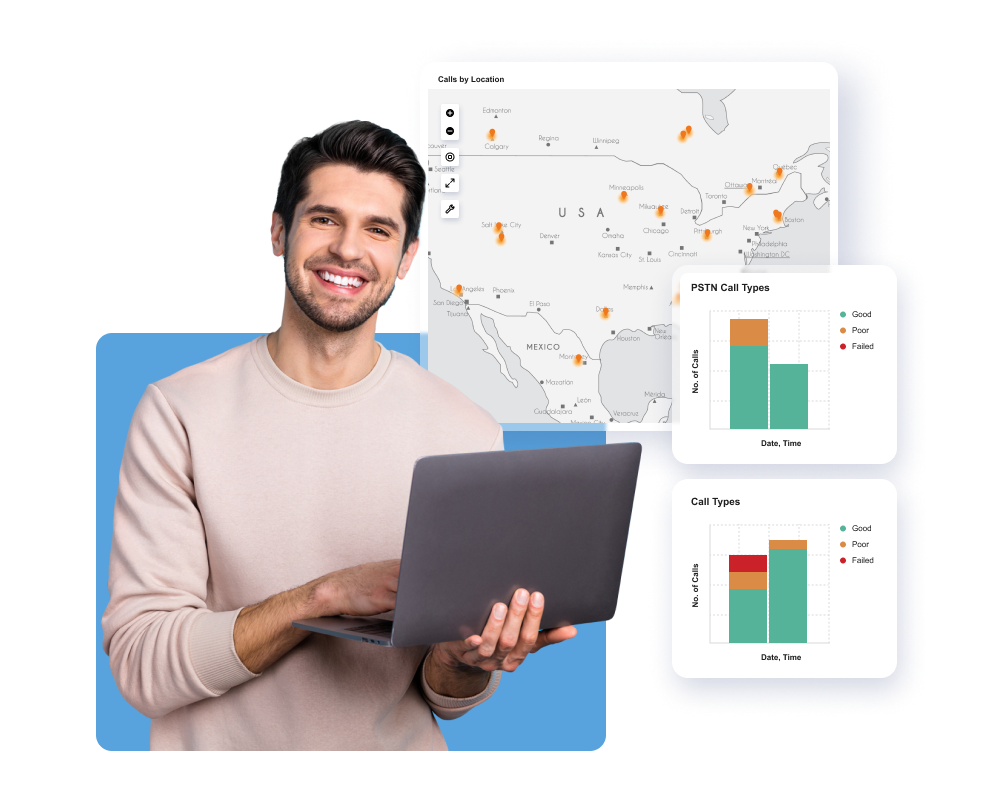
Customized analytics
Vantage DX Analytics lets you represent data from integrated source systems such as the Microsoft Call Quality Dashboard and pin those inputs to specific boards or business services for tailored data modelling based on your needs. For example, you can create a board that monitors specifically for poor wifi and generates alerts when thresholds are exceeded.
Once you identify where a wifi issue is affecting Teams video quality, you can take appropriate action, whether that’s upgrading your on-premises wifi infrastructure or coaching remote users on how to optimize their home wifi configurations.
That’s just the start of Vantage DX’s troubleshooting abilities. Get the full story here.
Save time and cut costs with Vantage DX
Find out what your business could gain. Check out our research-based cost model study.
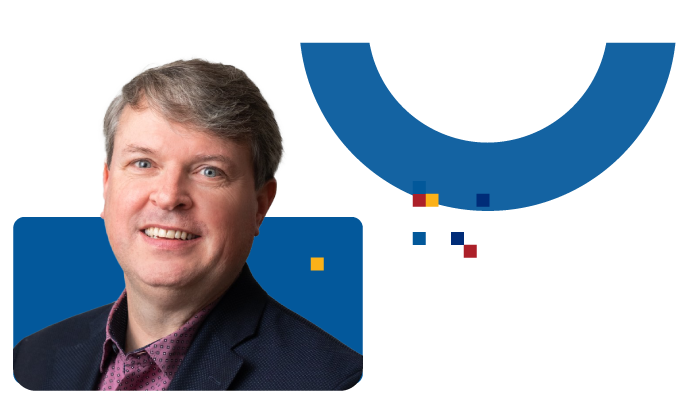
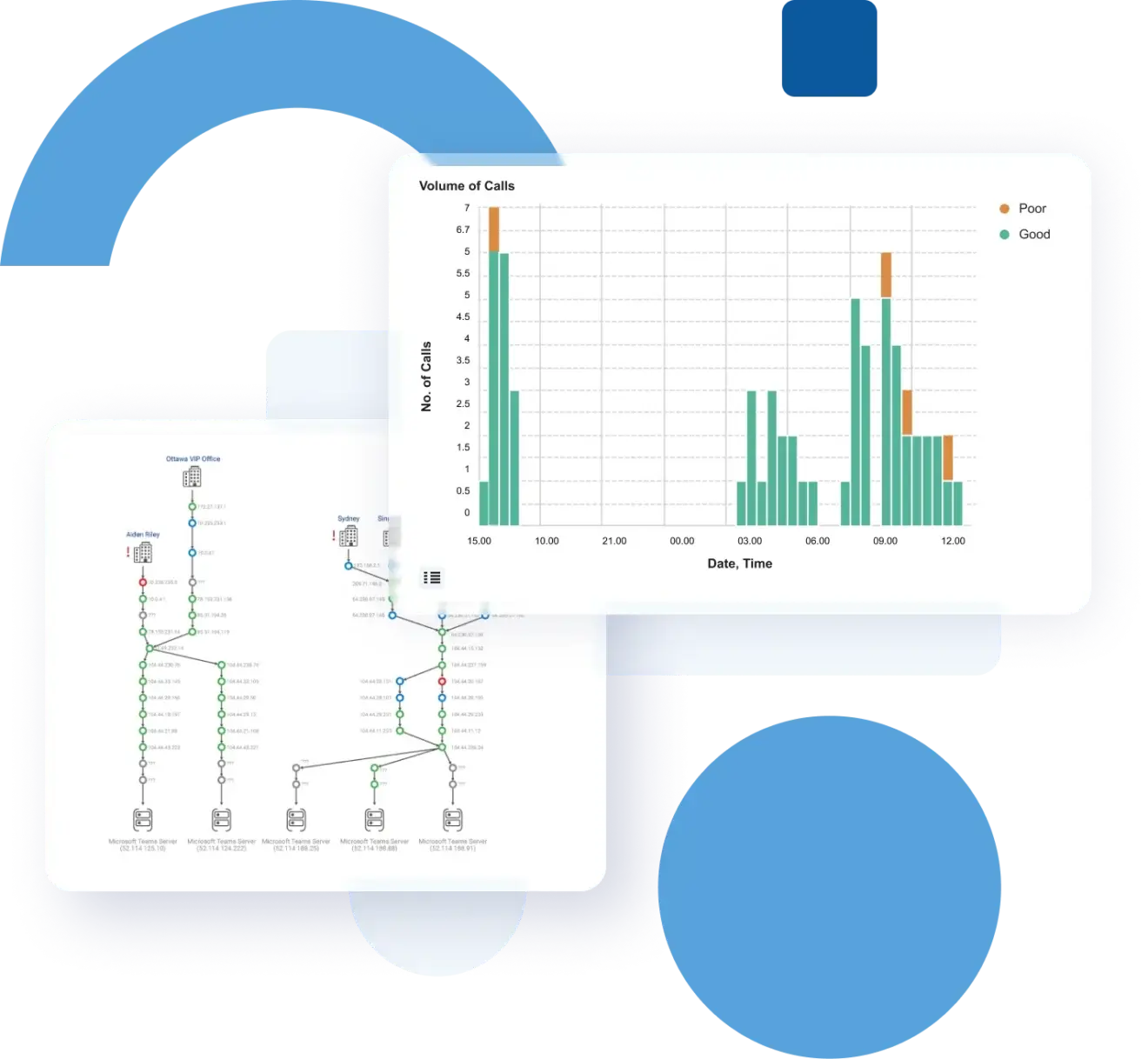
Need more help?
Check out our other Help Me With topics and use cases: