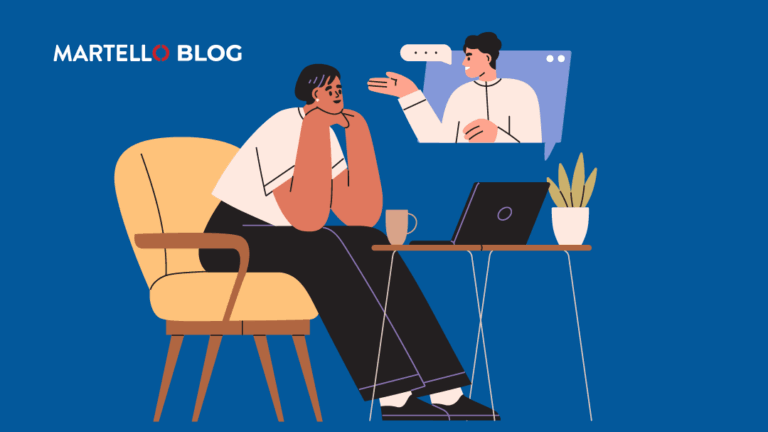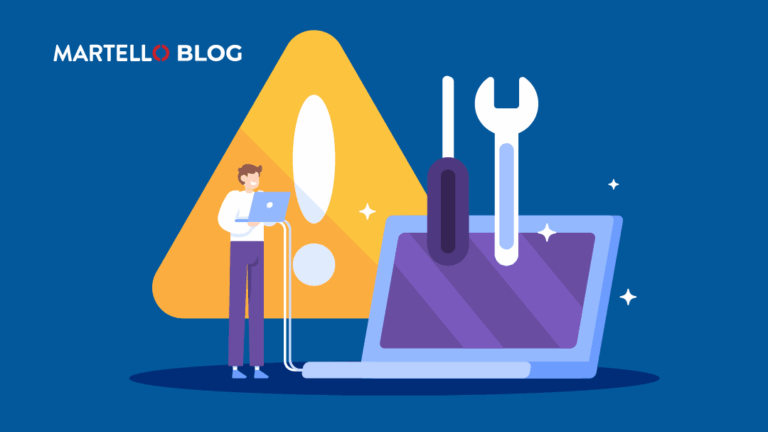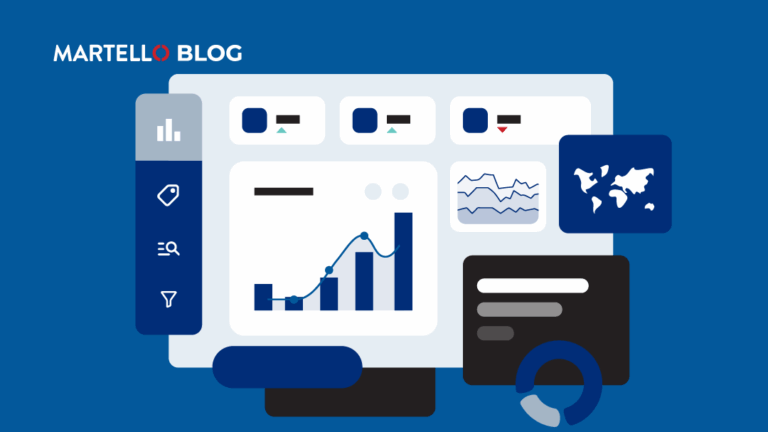Is Microsoft Teams Working Like You Need It To?
Microsoft Teams Monitoring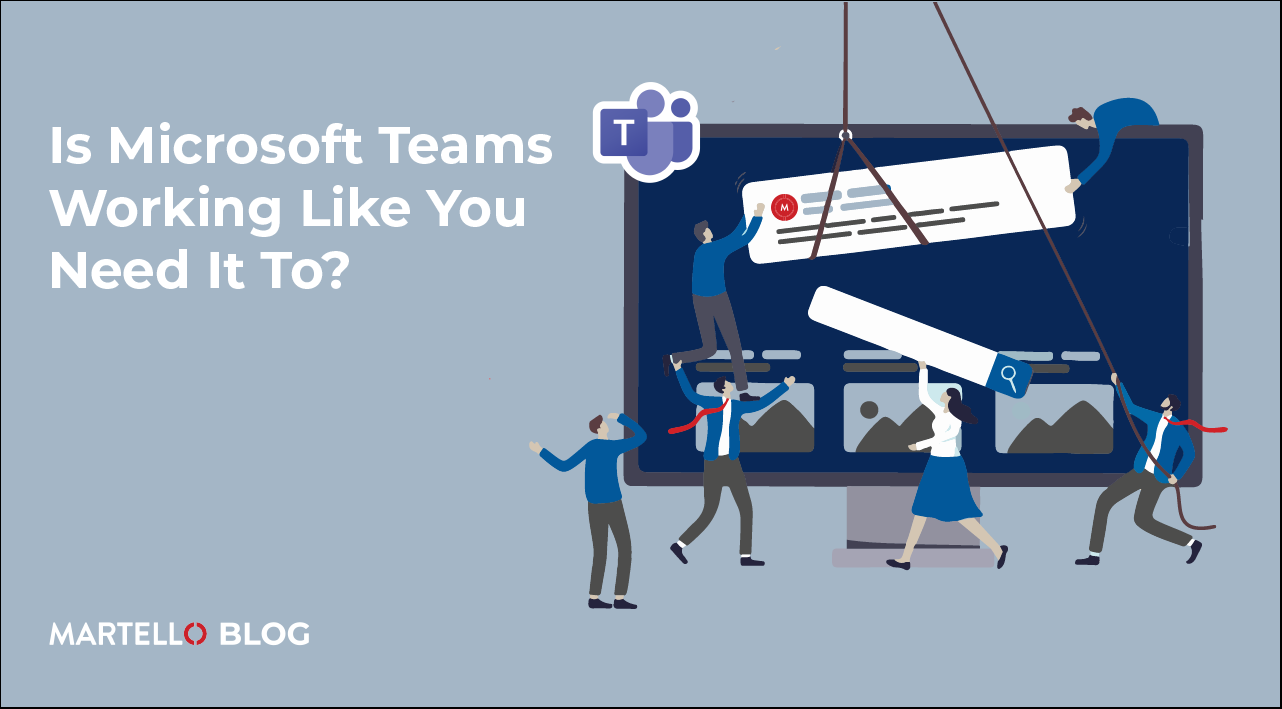
Introduction
Microsoft Teams has become one of the most essential tools for collaboration and communication in the past few years. However, because of its now critical nature, Teams issues can cause big productivity problems in your business.

Worse still, when those issues go unreported, IT departments are left well and truly in the dark. It’s challenging to know whether Microsoft is sticking to its Service Level Agreement (SLA) with you, not to mention any other service providers you have similar agreements with. Microsoft SLA Monitoring has recently become a big trend for enterprises that want more confidence they’re getting what they pay for.
This article will ask you the ten most important questions to evaluate if there are dips in your Microsoft Teams performance, and then we’ll give you some tips to improve Teams performance throughout your business.
1. How Often Do Videos Lag?
Video calls are a cornerstone of remote collaboration. Frequent video lag can disrupt meetings and reduce productivity. Ask your team how often they experience lag during video calls to gauge the performance of Microsoft Teams in this area.
2. Do My Calls Have Clear Audio
Clear audio is crucial for effective communication. Poor call quality can lead to misunderstandings and frustration, both for those in the room and those dialing in remotely. Microsoft Teams Room Management is another hot topic of conversation which is also worth your time once you’ve finished this list of questions.
3. How Much Downtime Has My Team Experienced?
Worse than lag or drops in call quality is a complete outage. Whether it’s in the middle of sharing a file with a colleague or during an important call, uptime is a critical component in a productive Microsoft Teams setup. If you don’t have the ability to monitor or measure uptime, then start by checking out this guide:
Microsoft SLA for Teams Telephony – 99.999% Uptime Guarantee
4. Are Emails/Calendar Invites Coming Through?
Emails and calendar invites are vital for coordinating schedules and managing tasks. Syncing a whole team across offices and time zones with any confidence requires a digital solution that works. You can always test calendar invites after Teams updates to make sure they’re still being received and accepted.
5. Is Performance at a Snail’s Pace?
Just like we all hate buffering on videos or podcasts, Teams lagging behind the speed we actually want to work at is not just frustrating but is damaging to productivity. Understanding speed issues isn’t easy unless you can see all the different software and hardware involved at once, but generally speaking, the best place to start is the user’s ISP and then checking downstream from there.
6. Does the Application Crash?
Frequent crashes can be a major inconvenience and disrupt workflow. It’s important to know if your team is experiencing regular application crashes and under what circumstances. This can be done through bug reporting on your own IT ticketing system, but again, issues are rarely reported when they do happen.
7. Is Every Important Notification Coming Through?
Missed notifications can lead to missed deadlines and overlooked tasks. This is particularly important if any of your customers or partners have Teams groups within your business. Missing these notifications doesn’t just impact productivity, but brand reputation too. Just like with invites, after updates are rolled out, double-check that all types of notifications work across your user roles.
8. Have There Been Log-In Issues?
Log-in problems can prevent team members from accessing necessary resources and hinder their ability to work effectively. This includes everything from user-level permissions to certain files not being managed consistently, impacting their user experience and productivity. Make sure your user policies are aligned to the responsibilities of the roles they are assigned to. For fundamental system login issues, your IT team needs to know the moment they happen so they can assess whether it’s a wider issue.
9. Any ‘Freezing’ Issues?
Worse than the slow pace of dragging applications as covered in number five, complete freezes are even worse because just like downtime on Teams, they completely halt work. That’s 0% productivity. Because of how serious they are as an interruption, freezes actually tend to be fixed more quickly because users will often restart their own machines, clearing the immediate issue. But, this doesn’t help mitigate future occurrences of the same problem.
10. Have You Experienced File Upload Failures?
File sharing is a key feature of Microsoft Teams. Frequent file upload failures can not only impact work getting done, but it’s also downright infuriating for users. And, because they regularly don’t report issues, this will bubble away under the surface until it hits boiling point. Your IT team checking in with different departments to make sure they can upload files is a great idea and also gives them an opportunity to check the previous nine questions as well.
Conclusion
Evaluating the performance of Microsoft Teams is crucial for maintaining smooth ops, both internal and external, and in turn, all-around productivity. By asking these ten questions, you can identify potential issues and take proactive measures to address them. 
But does it go far enough? Not for a modern enterprise.
If you want to go a step further and make a big impact on maintaining productivity throughout your business, Martello’s Vantage DX is the tool for you. It provides a complete overview of how Microsoft Teams/365 is performing, allowing issues to be surfaced and even fixed before they impact your team.
To learn more about how Martello can help you monitor and improve the performance of Microsoft Teams, visit our Microsoft Teams Call Quality page. Or, if you’re reading to see what Vantage DX could look like in your business, book a demo today.